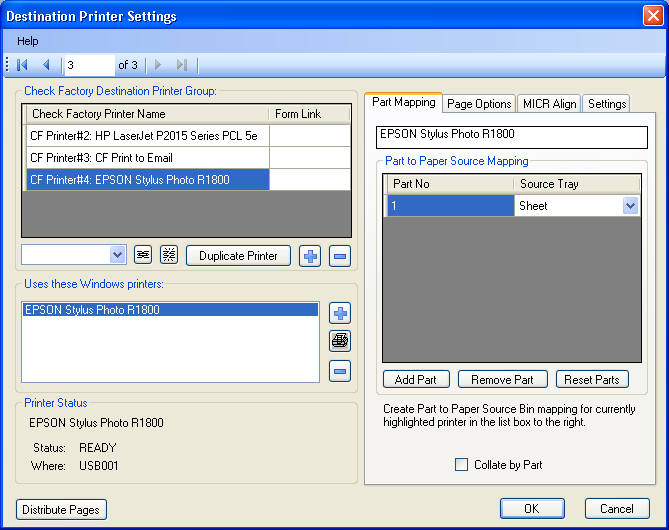
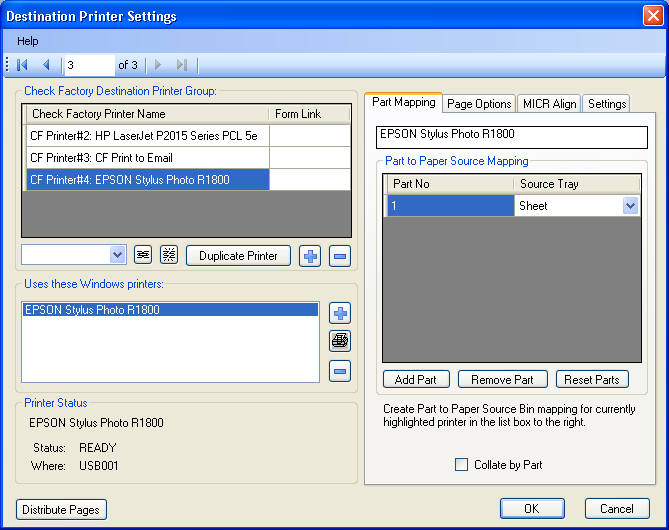
If forms are the heart of Check Factory then printing is its soul. Printing from Check Factory is immensely flexible. You can make printing as simple or as complex as you like. Simple printing would be to one Destination printer set to print everything output by Check Factory.
Complex printing might entail sending one print job to four different printers, each at an office in a different state or country. Part #1, the Office Copy would print in the sales office in the next building, Part #2 the Shipping Copy would print to the manufacturing plant in New Jersey, Part #3 the Billing Copy would print to the accounting office in Montana and finally EMAIL copies of Part #4 would go out to the main office in Stockholm. Finally for good measure All this can be done by selecting a Check Factory Printer Group and pressing the OK button!
Check Factory can print to any printer listed in the Windows list of printers. It can be laser, ink jet, bubble jet or any other kind of printer that can handle the page size. Check Factory can print COLOR to color printers as easily as monochrome.
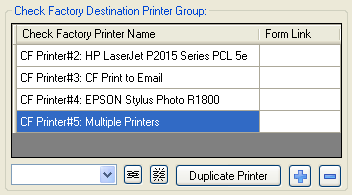
Check Factory works with groups of printers. Each item shown above can have one or more windows printers in its group. The list box below displays the windows printers that belong to the above selected group.
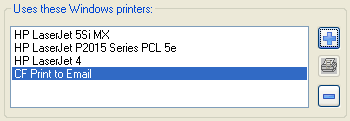
Each Windows printer that belongs to the group has its own settings. The primary setting is what part # of the current page do you want to assign to what printer and what paper bin on that printer.
Part to Paper Source Mapping is what you use to accomplish this rather simple task.
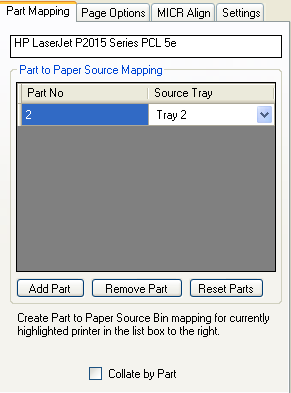
The currently selected Windows printer member is displayed in the top field to let you know which printer your are working with.
You define the parts that you want printed to this printer. If you don't care what part prints to this printer just leave it at 1. You can print the same part to more than one printer. Along with the part you can choose the printer paper bin that the paper will be pulled from. Great for printing check forms or using colored paper.
Checking this box will cause pages for this printer to print all of Part#1, then Part#2 etc.
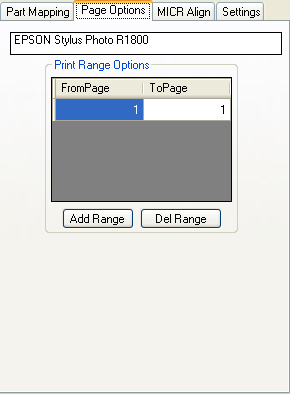
If you have a large print job and only want to print certain pages to this printer use the page range to define one or more sets of pages to print.
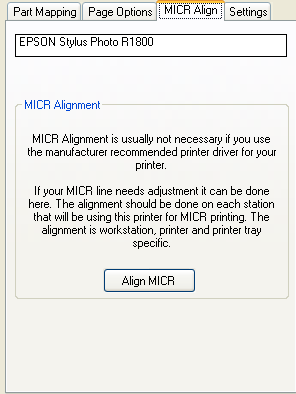
MICR alignment is usually not necessary if you have installed and choose the driver designed for your printer. This printer must be selected as a member of the Check Factory Destination group. You always print to the 'Check Factory VS' printer from within your accounting software.
See: MICR Alignment
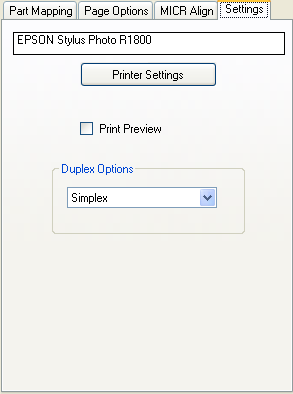
Sometimes the printer settings need to be adjusted for a certain print job. Press the Printer Settings button to bring up the Windows Printer Settings Dialog.
If you would like to see a preview of your print job before sending it to the printer check this box.
Check Factory does not come configured to use printer duplexing. You can customize Check Factory in the Form Control Window to print text and graphics on the back side of each page.
Select a Duplexing option here. Default is simplex.
The list will be grayed out if duplexing is not available on your printer.